Bail Bond Calculator Instructions
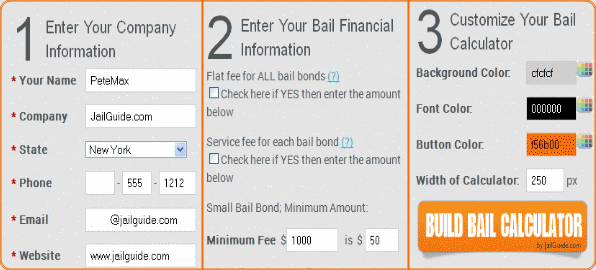
The JailGuide Bail Bond Calculator is actually very easy to use. Simply follow the steps in the first panel in order to preview your bail calculator.
1 Enter Your Company Information
You'll need to completely fill out step 1. This information goes onto the calculator branding it for your business. Looking at the live example to the right of the screen, you'll notice the company name at the very top followed by your company phone number.
This information does write to a database to store for information about the state's bail bond ratios to help us continue to build the calculator as well gives us an idea of where you'll use the calculator and to contact you with upgrades or improvements.
2 Enter Your Bail Financial Information
This is where it might get tricky for some so we included a number of help buttons like this simple question mark: (?)
Office Fee: Some bail offices charge an additional fee for their services per bond. This is the location where you would enter that amount. Each bail amount that the user enters on your calculator will add these amounts to their final estimated fee.
Court or Jail Fee: Some states collect a fee per bond for court costs or jail costs. While the cost is minimal it helps to let a client know about these costs. When you input an amount it will add this to each and every bond so that when a client enters bond amounts it will tally those fees.
Small Bail Bond: This number is typically for a low bond. Example: Florida minimum charge for a bond is $1000 and the cost is a flat $120. So whether the bond is $100 or $1000 there is a flat fee of $120 per bond. If you have a state ruling for small bail bonds you'll enter this flat fee here. Regardless of how many small bonds a client enters, it will always count the number of bonds and multiply by your fee.
Maximum Bail Amount: While most states have a flat percentage that is charged per bond others have a rated percentage per amount.
Example: Connecticut bail bond fees differ in amounts across the board. As of this writing bonds up to $7499 were at 10%... but a bond of $7500 is rated at 9%, at $10,000 it drops to 8% etc etc.
So in this area you would enter the amounts and then the percentage that applies to the amount. Simply click the "Add Bail Amount" button to add in an amount or "Delete Last Entry" to make a correction.
3 Customize Your Bail Calculator
We realize that all bail bond companies have different websites, layouts and colors and wanted to ensure that the calculator built would somewhat match the website.
The calculator also allows for a width setting. We left the setting at 250 wide so that it would fit on most, if not all, sidebars on Wordpress websites and of course in mobile phone viewers (most iPhones and Androids have a viewable area of 300)
Once you're done entering your infomation and choosing the colors of the calculator click on the "Build Bail Calculator" button to see what it will look like.
4 Preview Your Bail Calculator
Once you click the build button it will show you the actual preview of what your bail calculator will look like. If you don't like the layout simply through steps 1-3, make your changes where applicable and then build the "calc" again. This will change the preview.
5 Customize Your Bail Calculator
Happy with the design and layout? Awesome! Simply click the "Get Calculator Code" button and the code will appear in the box above. Click in the box and either right click your mouse to "Copy" or press "CTRL-C" on your keyboard.
6 Uploading to Your Site
We would first like to stress that you should make a backup of your files or any file you are working on just to be safe. If you don't know how to do any of the below please contact us we will be more than happy to help.
FTP to a file on your site: You'll need to open your site pages (html or php) using an FTP program. Once you have the page you wish to edit simply place your cursor where you want the calculator to show up, then paste using "CTRL-V" on your keyboard or right click your mouse and choose "Paste". Save the file and test.
WordPress: If you are using a CMS like WordPress you will either place the calculator in a post, page or even a sa sidebar widget. If a sidebar widget you'll sign in to your WordPress website, scroll down to "Appearance" and choose "Widgets". Once you paste the code into your widget, page or post, simply save and you are done. Then test.
Some system setups are different so if you don't know how to make it all work you can certainly contact us for assistance at any time.